The Easiest Way to Transfer Files from Your Phone to Your Computer : Never Struggle Again!
We’ve all been there: that moment of panic when you need a photo or document from your phone on your computer, and frustration sets in. Tangled cables, lost connections, and clunky software can make transferring files a chore. But fear not, tech friends! There’s a simpler way.
This article will explore three of the easiest methods to transfer files from your phone to your computer, regardless of your operating system (Windows, Mac) or phone type (Android, iPhone). So, ditch the struggle and say hello to seamless file transfer!
Method 1: Cloud Storage – Your Universal Transfer Hub
Cloud storage services like Google Drive, Dropbox, or Microsoft OneDrive are lifesavers for file transfer. Here’s how it works:
- Install the cloud storage app on your phone and computer.
- Upload your files to the cloud storage from your phone. This can be done through the app or by dragging and dropping files on your computer.
- Access the files on your computer by logging in to the cloud storage website or app.
Cloud storage offers several advantages:
- Accessibility: Your files are available from any device with an internet connection.
- Automatic Backup: Many cloud storage services offer automatic backup, ensuring you never lose a precious photo or document.
- Sharing Made Easy: Share files with others simply by sending a link.
Method 2: Wireless Convenience with Snapdrop
For a truly wireless and cable-free solution, look no further than Snapdrop. This web-based app eliminates the need for downloads or installations. Here’s the magic:
- Open Snapdrop in your web browser on both your phone and computer.
- Select the file you want to transfer on your phone.
- Drag and drop the file onto the computer’s Snapdrop window, or simply tap the computer’s name displayed on your phone.
That’s it! The transfer happens seamlessly over your local Wi-Fi network. Snapdrop is perfect for quick transfers of photos, documents, or even videos.
Method 3: App-Specific Solutions – Streamline Your Workflow
Many apps offer their own file transfer solutions:
- Photos: Most phone photo apps allow direct export to your computer. This can be done through the app’s settings or by connecting your phone and selecting the “import photos” option.
- Social Media: Social media platforms like WhatsApp have options to message yourself then just go ahead and download your photos and videos directly to your computer.
With these methods at your disposal, transferring files from your phone to your computer will never be a struggle again. Now go forth and conquer your digital world! Feel free to comment and share your thoughts in the comment section below that helps me writing the next post.


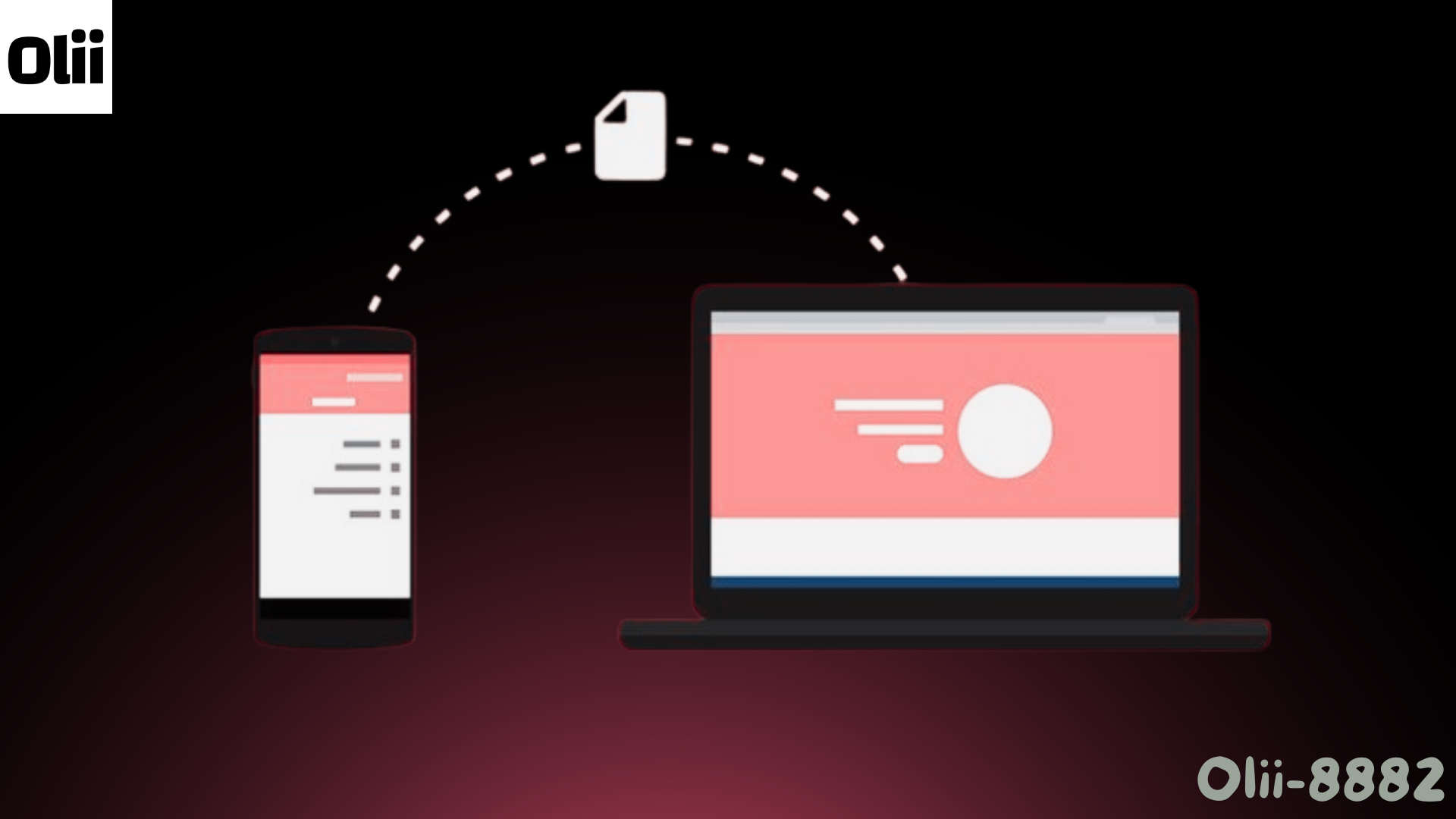


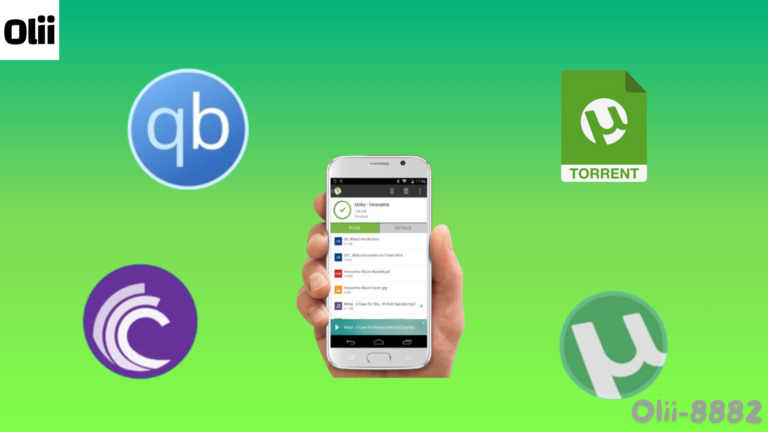
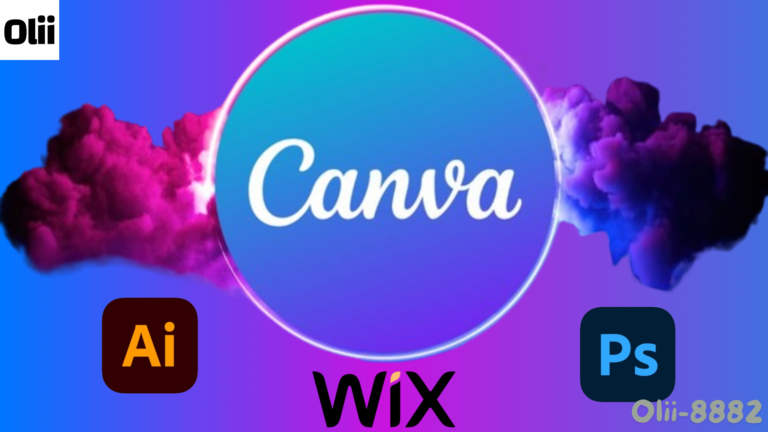
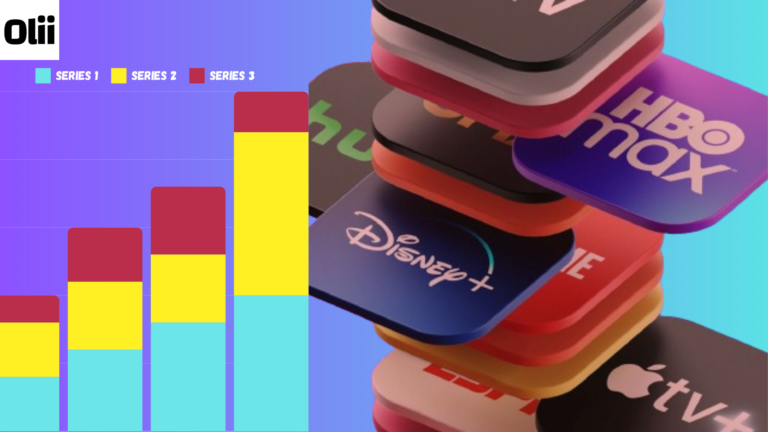




My favorite one is Snapdrop and one tips you don’t even need to download the App, just type Snapdrop on Google search and use it from their official website.